The Complete Guide to Using Google Docs: A Step-by-Step Tutorial
Google Docs is a powerful cloud-based word processing tool offered by Google. It allows you to create, edit, and collaborate on documents online. In this comprehensive tutorial, we will walk you through the various features and functionalities of Google Docs, helping you become proficient in using this essential tool.
Table of Contents:
1. Getting Started with Google Docs
1.1 Creating a Google Account
1.2 Accessing Google Docs
1.3 Navigating the Google Docs Interface
2. Creating and Formatting Documents
2.1 Creating a New Document
2.2 Importing Existing Documents
2.3 Basic Formatting Options
2.4 Using Styles and Headings
2.5 Adding Images, Tables, and Links
2.6 Adjusting Page Layout and Margins
3. Collaborating and Sharing Documents
3.1 Inviting Collaborators
3.2 Real-time Editing and Commenting
3.3 Version History and Document Recovery
3.4 Sharing and Permissions Settings
4. Advanced Formatting and Editing Features
4.1 Headers and Footers
4.2 Page Numbering and Sections
4.3 Bullets, Numbering, and Lists
4.4 Inserting and Formatting Equations
4.5 Creating and Using Templates
5. Working with Add-ons and Extensions
5.1 Exploring Google Docs Add-ons
5.2 Installing and Managing Add-ons
5.3 Popular Add-ons for Productivity
6. Tips and Tricks for Efficient Document Creation
6.1 Keyboard Shortcuts
6.2 Voice Typing and Dictation
6.3 Research and Explore Features
6.4 Using Templates and Styles
7. Integrating Google Docs with Other Tools
7.1 Google Drive Integration
7.2 Exporting and Downloading Documents
7.3 Printing from Google Docs
8. Mobile Access and Offline Editing
8.1 Using Google Docs on Mobile Devices
8.2 Offline Editing and Syncing
9. Best Practices for Organization and Productivity
9.1 Folder Organization and File Naming
9.2 Using Bookmarks and Table of Contents
9.3 Keyboard and Formatting Shortcuts
1. Getting Started with Google Docs
1.1 Creating a Google Account: Learn how to create a Google Account, which will grant you access to Google Docs and other Google services.
1.2 Accessing Google Docs: Understand the different ways to access Google Docs, whether through a web browser or mobile app.
1.3 Navigating the Google Docs Interface: Get familiar with the various elements of the Google Docs interface, such as the toolbar, menus, and sidebar.
2. Creating and Formatting Documents
2.1 Creating a New Document: Step-by-step instructions on how to create a new document in Google Docs and choose the appropriate document settings.
2.2 Importing Existing Documents: Learn how to import and convert existing documents from different file formats into Google Docs.
2.3 Basic Formatting Options: Explore the basic formatting tools in Google Docs, such as font styles, sizes, bold, italics, and underline.
2.4 Using Styles and Headings: Understand the importance of styles and headings in structuring your document and making it visually appealing.
2.5 Adding Images, Tables, and Links: Learn how to insert and format images, create and customize tables, and add hyperlinks to your document.
2.6 Adjusting Page Layout and Margins: Discover how to adjust page orientation, margins, and customize the overall layout of your document.
3. Collaborating and Sharing Documents
3.1 Inviting Collaborators: Learn how to invite others to collaborate on your document, granting them editing or viewing permissions.
3.2 Real-time Editing and Commenting: Understand how to collaborate with others in real-time, leave comments, and track changes within Google Docs.
3.3 Version History and Document Recovery: Explore the version history feature, which allows you to revert to previous document versions and recover deleted content.
3.4 Sharing and Permissions Settings: Discover the different sharing options available in Google Docs and how to manage permissions for collaborators.
4. Advanced Formatting and Editing Features
4.1 Headers and Footers: Learn how to add headers and footers to your document, including page numbers, document title, and other information.
4.2 Page Numbering and Sections: Understand how to add page numbers, create section breaks, and customize page numbering in your document.
4.3 Bullets, Numbering, and Lists: Master the art of creating bulleted lists, numbered lists, and customized lists to organize your content effectively.
4.4 Inserting and Formatting Equations: Explore the equation editor feature in Google Docs to insert and format mathematical equations and symbols.
4.5 Creating and Using Templates: Learn how to create and use document templates in Google Docs, saving time and maintaining consistency.
5. Working with Add-ons and Extensions
5.1 Exploring Google Docs Add-ons: Discover the wide range of add-ons available in Google Docs to enhance functionality and productivity.
5.2 Installing and Managing Add-ons: Step-by-step instructions on how to install, manage, and remove add-ons from your Google Docs environment.
5.3 Popular Add-ons for Productivity: Explore some popular add-ons that can boost your productivity and extend the capabilities of Google Docs.
6. Tips and Tricks for Efficient Document Creation
6.1 Keyboard Shortcuts: Learn useful keyboard shortcuts to navigate, edit, and format your document more efficiently.
6.2 Voice Typing and Dictation: Discover how to use the voice typing feature in Google Docs to dictate
your document.
6.3 Research and Explore Features: Explore the research and explore features within Google Docs, enabling you to gather information and enhance your writing.
6.4 Using Templates and Styles: Understand how to make the most of pre-existing templates and create your own custom styles for consistent document formatting.
7. Integrating Google Docs with Other Tools
7.1 Google Drive Integration: Learn how Google Docs seamlessly integrates with Google Drive, enabling easy file storage and management.
7.2 Exporting and Downloading Documents: Understand how to export your Google Docs document to different file formats and download it to your device.
7.3 Printing from Google Docs: Learn how to print your Google Docs document or save it as a PDF file for offline access.
8. Mobile Access and Offline Editing
8.1 Using Google Docs on Mobile Devices: Discover how to access, create, and edit Google Docs documents on your mobile devices using the Google Docs app.
8.2 Offline Editing and Syncing: Learn how to enable offline editing in Google Docs and synchronize changes when you regain an internet connection.
9. Best Practices for Organization and Productivity
9.1 Folder Organization and File Naming: Understand the importance of organizing your documents into folders and adopting effective file naming conventions.
9.2 Using Bookmarks and Table of Contents: Discover how to create bookmarks and table of contents within your document for easy navigation.
9.3 Keyboard and Formatting Shortcuts: Explore additional keyboard and formatting shortcuts to boost your productivity and document formatting consistency.
Conclusion:
By following this comprehensive tutorial on using Google Docs, you will gain the necessary knowledge and skills to create, format, collaborate, and optimize your documents effectively.

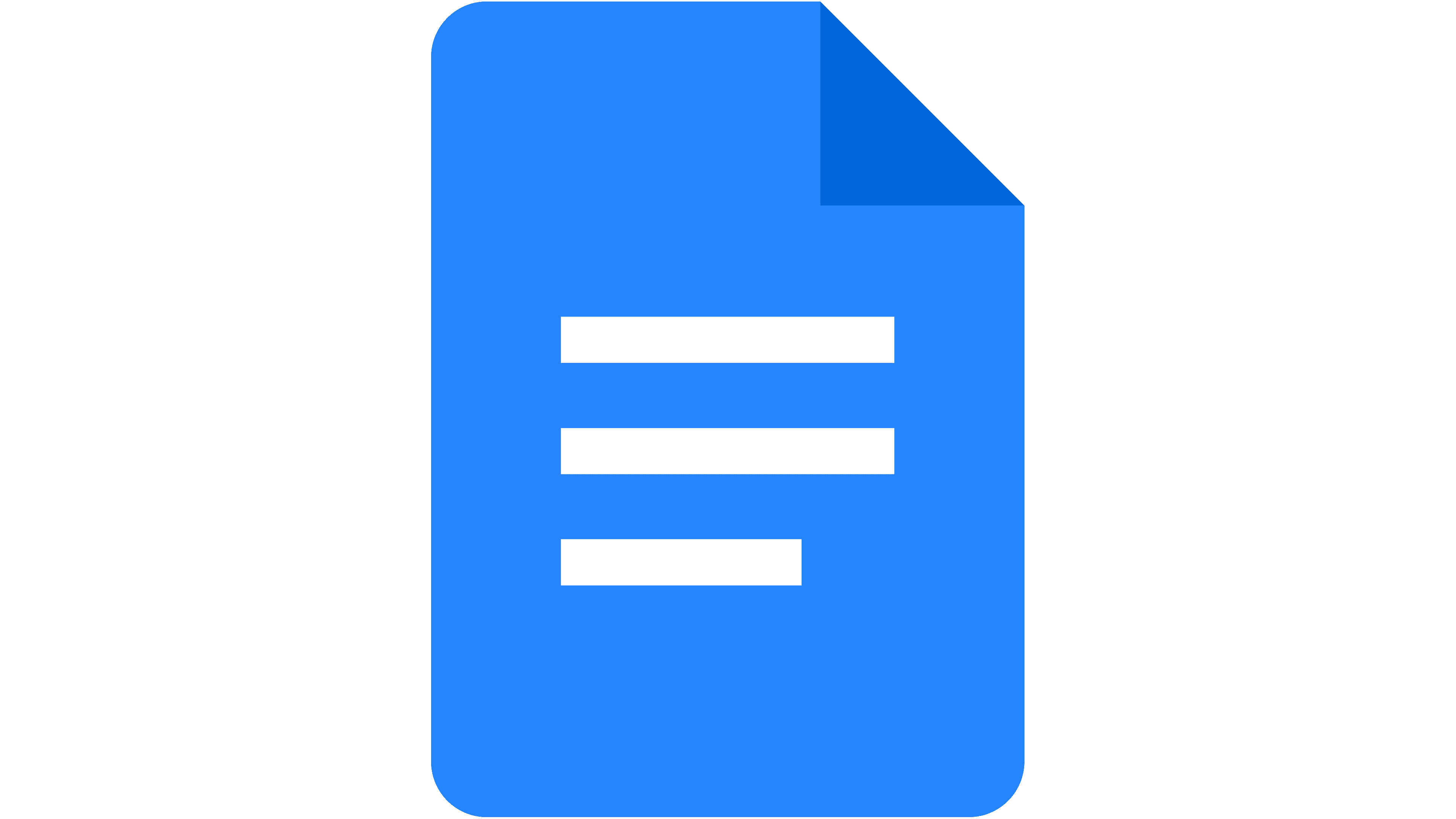


0 Comments